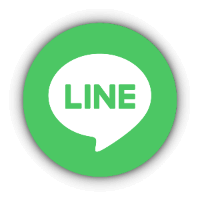How to use the address book
How to use My Account "Address Book"
~Members' delivery address registration method has been renewed~
- A member account has an "address book" function that automatically registers delivery addresses.
- This function automatically creates a delivery address registration list from order information.
Please read the following before placing your first order.
The member account is not managed by registering the delivery address in the member's basic information (on the old site), but it is always linked to the order information, and the delivery address when the order is completed is automatically stored in the "address book" of my account. It is now a method of registering and updating .
*You can check the current registration status of the delivery address in "Address Book" in My Account after logging in (click the "Address Book" tab on a computer).
*Details and notes on the "Address Book" function are as follows.
-
The "Address Book" function in My Account automatically registers the delivery address information for orders for which a new delivery address has been entered.
Starting with a new order, we will automatically create a list of shipping addresses each time an order with a new shipping address that differs from the previously registered shipping address is completed.
-
At the time of new member registration (after account activation) , only your name and email address are registered in your member account.
For the first order, please enter the delivery address directly in the "delivery address" field on the order screen from the cart .
When the order is completed, the delivery address will be automatically registered in the "address book" of My Account.
When you place an order next time, the automatically registered delivery address will be displayed on the order screen.
- If you have taken over the member information of the old site, please confirm that the registered information in the "address book" is displayed in the "delivery address" column of the order screen.
If you want to change the old delivery address, please see 4, 5 and 6 below.
-
If the delivery address has changed from before, or if you wish to use a different delivery address for gift delivery , etc., you can also enter the "delivery address" field ("Change" ⇒ "Use new address" on the order screen from the cart). Please enter the delivery address directly .
After the order is completed, the new delivery address information will be automatically added to the "address book", so you will be able to select the delivery address from the next order screen.
* You can check the list of registered delivery addresses by clicking "Change, add, or delete [address book] " at the bottom of the "Recently ordered delivery address (priority display)" column in the "Address Book".
*please note*
When sending a gift , please be sure to change the "Billing address" field on the payment screen to "Use a different billing address" and enter the information of the person who ordered the item.
The default in the "Billing Address" field is "◎ same as shipping address" (=gift recipient), so it needs to be changed.
-
The information of the delivery address of the latest order is always automatically updated as the delivery address of the priority display , and is automatically posted in the "Delivery address of the latest order (priority display) " column of My Account "Address Book" .
*please note*
If you change your delivery address temporarily, such as when sending a gift , please pay attention to the display on the next order screen and My Account.
As shown in 6 below, it is possible to change the priority display on the order screen = "Shipping address of the latest order (priority display) " in the "address book".
-
In My Account "Address Book" , members themselves can add new delivery addresses, delete or modify registered delivery addresses, and edit registered contents and "☑ priority delivery addresses". Masu.
* You can check and edit from "[ Address Book] Change/Add/Delete" at the bottom of the "Delivery address of the latest order (prioritized display)" column.
*point*
Please take advantage of it by deleting the delivery address that you no longer use, correcting the notation and each item, and resetting the "Delivery address of the latest order (priority display)" field.
- "Address book" is linked with the order screen.
In the "Shipping address" field on the order screen, the shipping address registered in the "Address Book" (if multiple addresses are registered, all of them) and the "Use new address" tab will be displayed.
Please check and select one when ordering.
Please feel free to contact us if you have any questions.