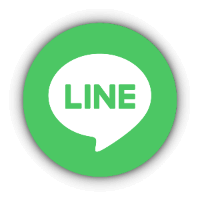Membership registration procedure
We will explain the procedure for registering as a shop member.
There are two ways to register: by email address and password, or by using social login such as Google.
(If you register with an email and password)
- Click the button below to open the "New Registration Screen"
- When the screen below opens, enter your first name, last name, email address, and password, then click "Register as a new member."
*If your email address is a mobile carrier email address such as "@docomo.ne./jp", "@ezweb.ne.jp", or "@softbamk.ne.jp", there have been cases where the confirmation email has not been received.
We recommend that you register using a PC email address (such as Gmail or email from your provider).
If you check the box next to "Receive store information via email," you will receive information about newsletters, secret sales, and more.
It also includes information about updating your membership rank, so be sure to check it out.
At this point, registration is not yet complete.
*You do not need to enter the delivery address or contact phone number. *If you enter the delivery address when you actually place the order, it will be automatically registered in your "Address Book" when the order is completed.
- The following email will be sent to the email address you registered.
Please click "Activate your account" in the email you received. *Identity verification via this email may be omitted.
- When you receive the following email , your new membership registration is complete.
Due to system specifications, customers who have registered using a Shop account will not receive this email. If you would like to know the 10% off coupon code for members, please contact us separately and we will let you know.

- Please refer to this manual for how to log in.
(If you use social login)
If you have a Facebook, Google, LINE, or Amazon account, you can register as a member without registering an email address or password.
- Click the button below to open the "New Registration Screen"
- When the screen below opens, select the service you want to use to log in.

- If the following screen appears, please proceed.
*The screen displayed may differ depending on your environment. *You must log in to each service. *This screen may not be displayed depending on your environment.
- When you see the following screen, click "Create an account"
*This screen may not be displayed depending on your environment. *If you would like to subscribe to the e-mail newsletter, please check "Subscribe to e-mail newsletter."
- Registration is complete when you receive the following email to the email address registered to the service you used.

- Please refer to this manual for how to log in.